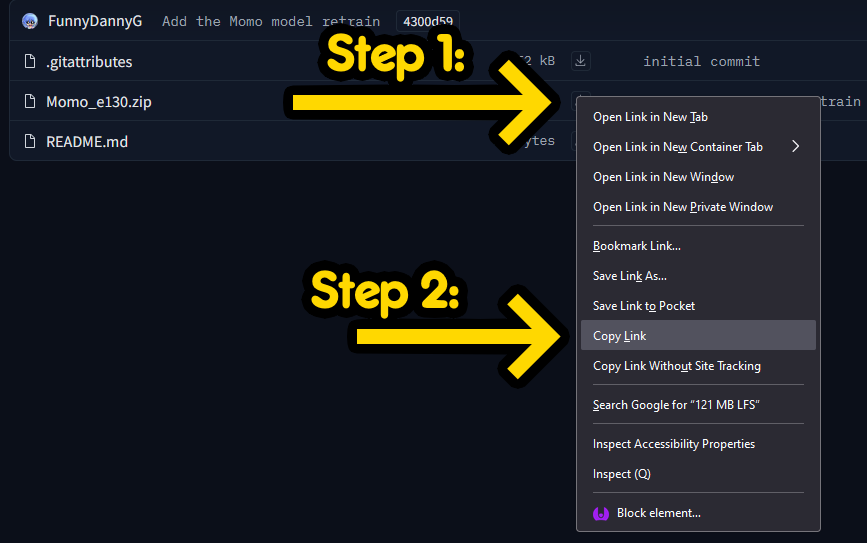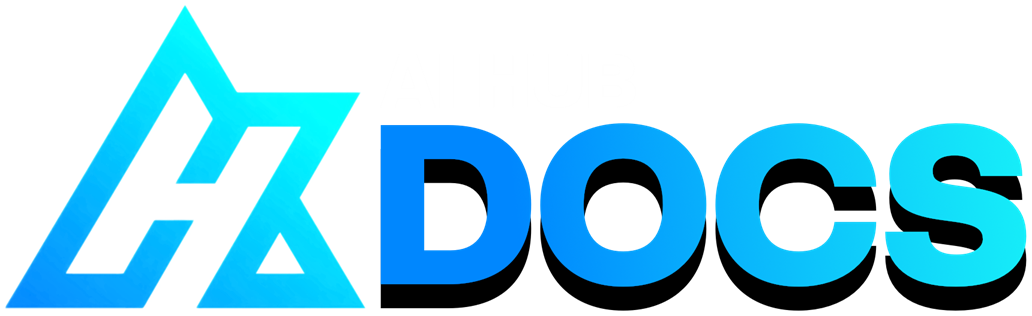#
Voice Models
Last update: Apr 01, 2024
-
-
#
What is a Voice Model
In the field of AI, is a program that was trained to recognize certain patterns or make certain decisions.
In this case, voice models are models trained to replicate a voice, and with AI they apply it to the input audio.
There are plenty of them uploaded to the internet, made by the public. And the best way to make them is with RVC.
#
#
Voice Model Files
#
#
INDEX:
- Contains data regarding the voice's accent and speech manner.
- File is additional, but usually crucial for the quality of the model.
- While training, RVC generates two .INDEX file, but the right one will be named
added_by default.
#
#
PTH:
- This file is the model itself.
- Contains data regarding pitch.
- While training, RVC generates other .PTHs named
D_andG_, but these are the checkpoints, not usable models.
Be sure to upload the correct files mentioned before.
As people sometimes upload them incorrectly.
#
#
How to Search Models
#
Five methods to find one online.
#
Reminder: Models from kits.ai can't be downloaded.
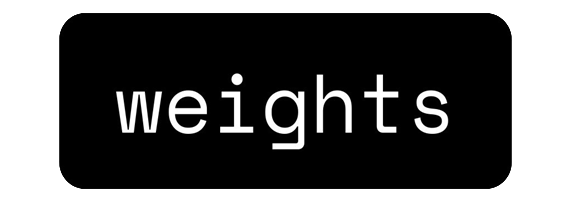
- This a website where people can upload voice models.
- Models uploaded in AI Hub & AI Hub France get automatically stored here too.
- Users can read/share feedback about the models through comments & likes.
#
#
1. Log in
- Access the website here & login by clicking the icon on the top right corner.
#
#
2. Search
Type the name of the model in the
Searchbar & click a result.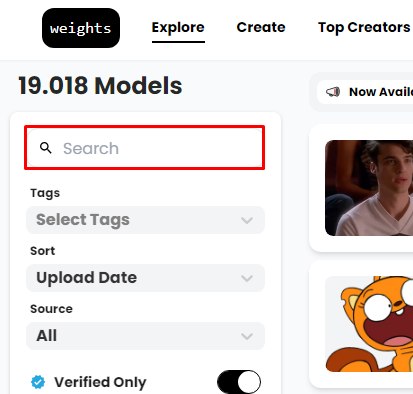
If you get models from different years, remember, the person's voice changes overtime.
#
#
3. Evaluate model (optional)
Check the description, likes, comments, & audio sample. Feedback can help you know how great the model is.
The sample of the gender & vocal style according to the model gives the most accurate representation.
This step is specially useful if you get multiple results of the same model.
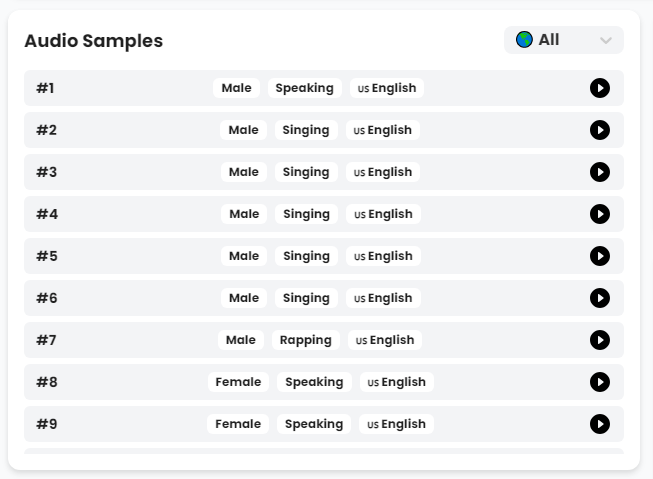
If you're curious about the epochs, learn more here.
#
#
4. Download
Tap the three dots &
Download model. It will download a .ZIP file of it.
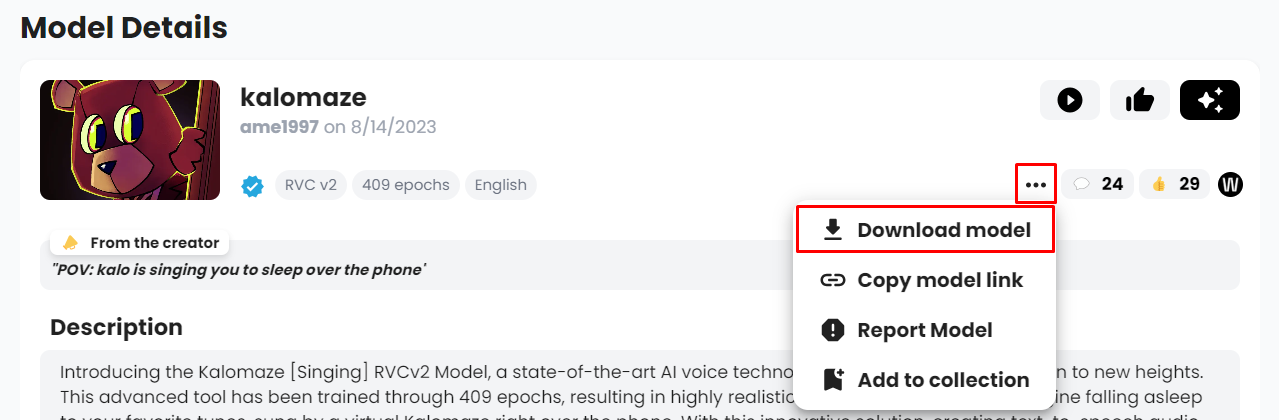
If you need a link for it, use the other methods.
If it only exists in weights.gg, download the .ZIP & upload it to HF.

- This is a website where people can upload voice models.
- Access guides, the HF space, and the Applio API featuring 21k+ free models.
- Share, favorite, and integrate with Applio (RVC) for direct model downloads to your PC.
- User-friendly UI
#
#
1. Log in (Optional)
- Access the website here & login by clicking the icon on the top right corner.
#
#
2. Search
Type the name of the model in the
Searchbar & click a result.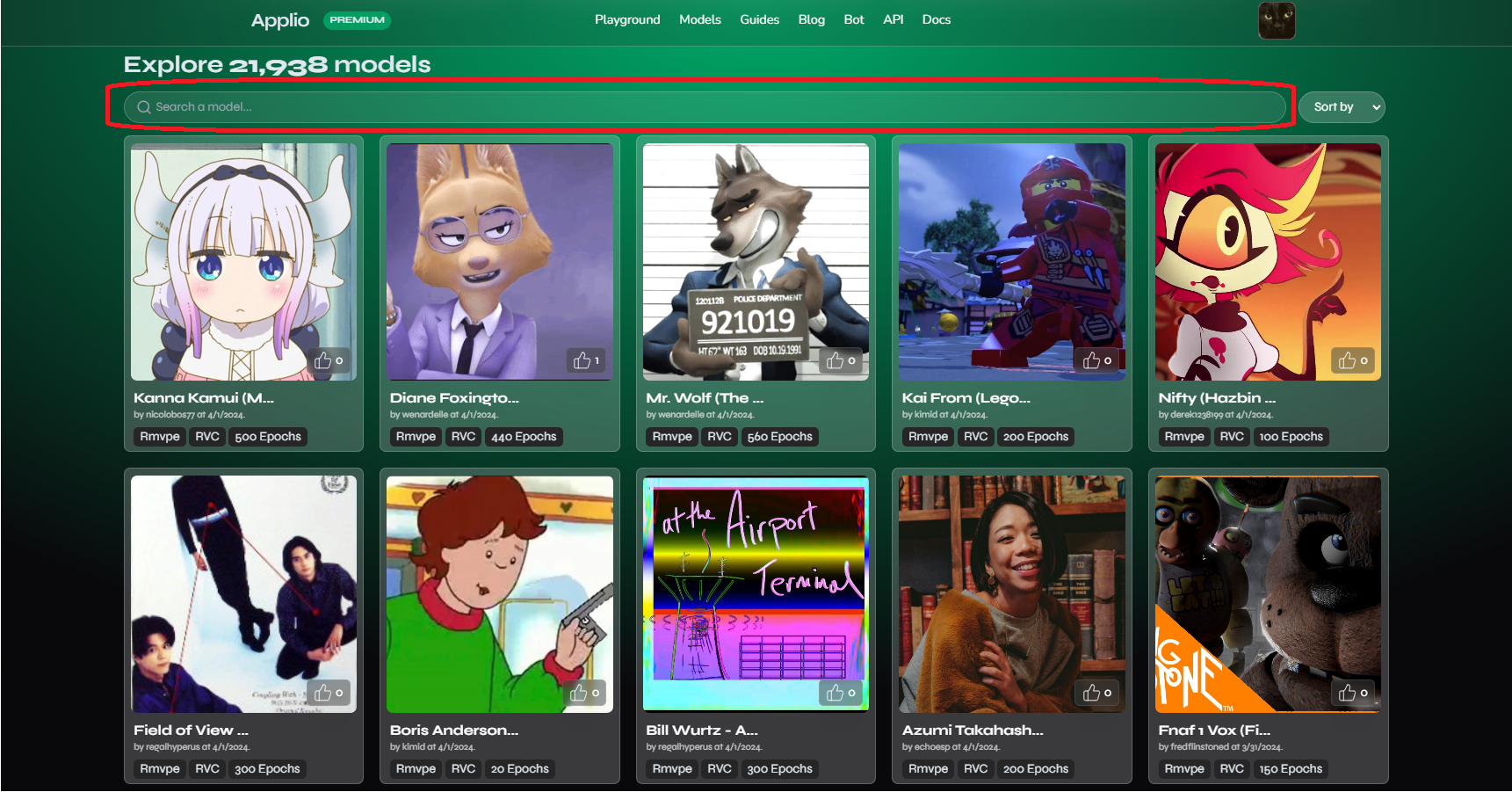
If you get models from different years, remember, the person's voice changes overtime.
#
#
3. Evaluate model (optional)
Check the description, likes or tags, this can give you a slight idea of how good the model is.
This step is especially useful if you get multiple results from the same model.
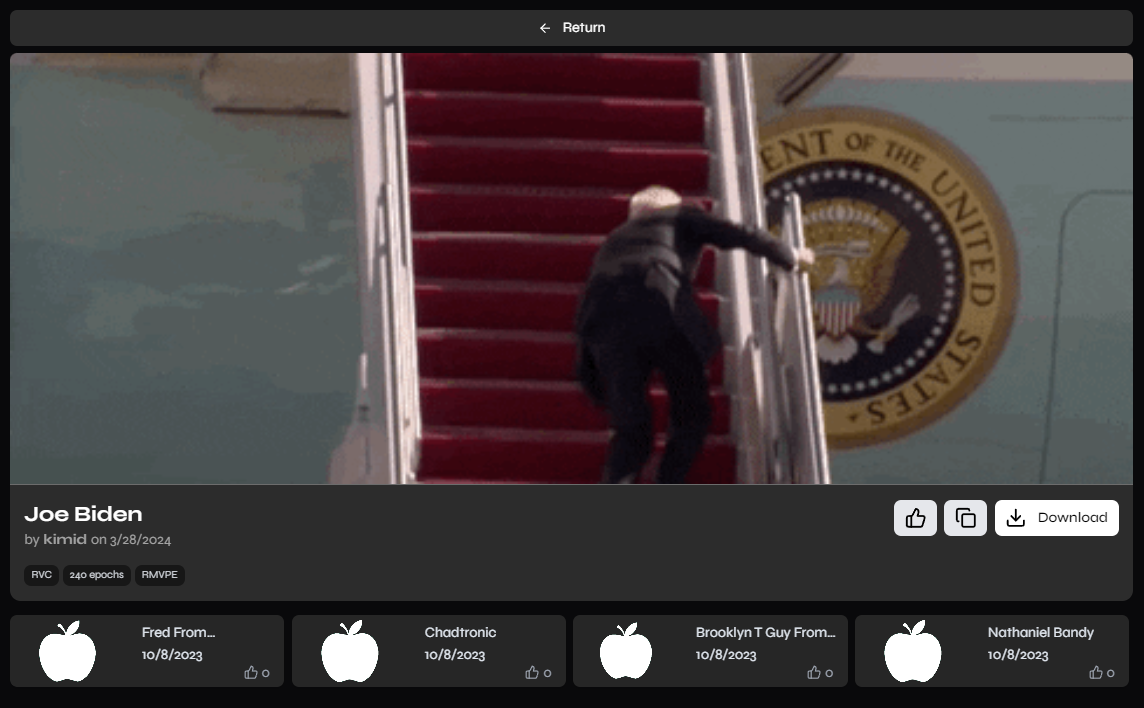
If you're curious about the epochs, you can learn more here.
#
#
4. Download
- Click on
Download model. This will download a .ZIP file of it.
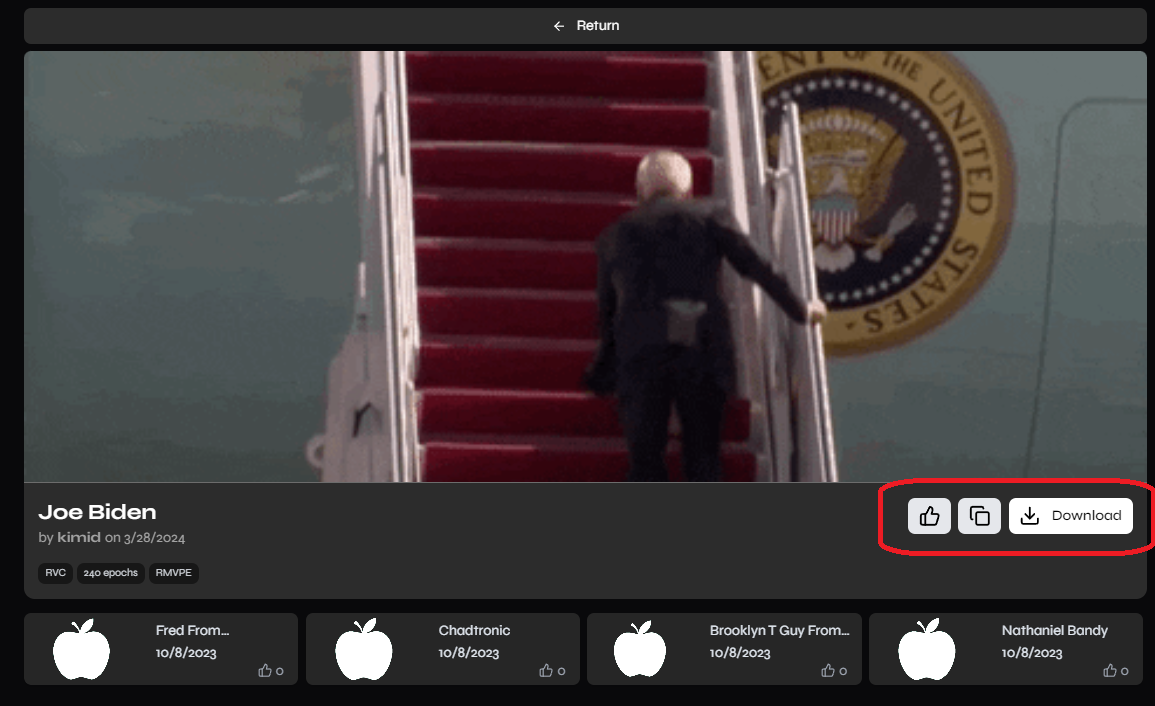
- If you need a link for it, use the other methods.

- This is a forum channel in AI Hub where people upload their own voice models.
- Searching here is specially useful if you need the model as a link, as the posts include one.
#
#
1. Enter the channel
- If you haven't already, join AI Hub here.
- Then go to the
#voice-modelschannel.
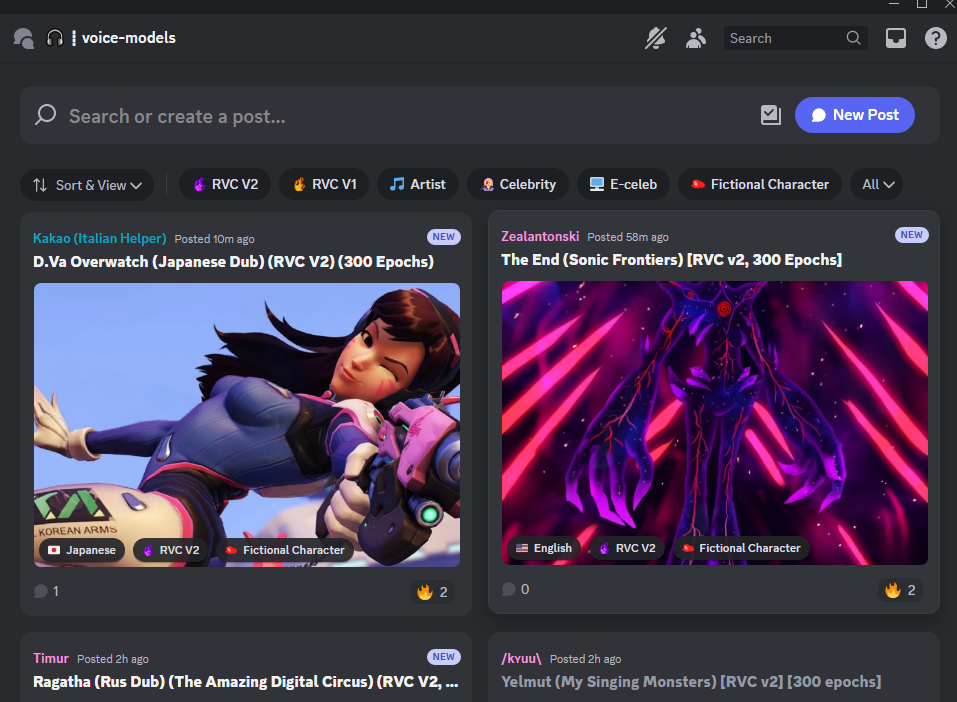
#
#
2. Search
- In the upper search bar, search your model & click the post.
#
#
3. Download
Click the Hugging Face link to download the model, or copy it if that's what you need.
You can listen to the audio sample to get a preview of the it.
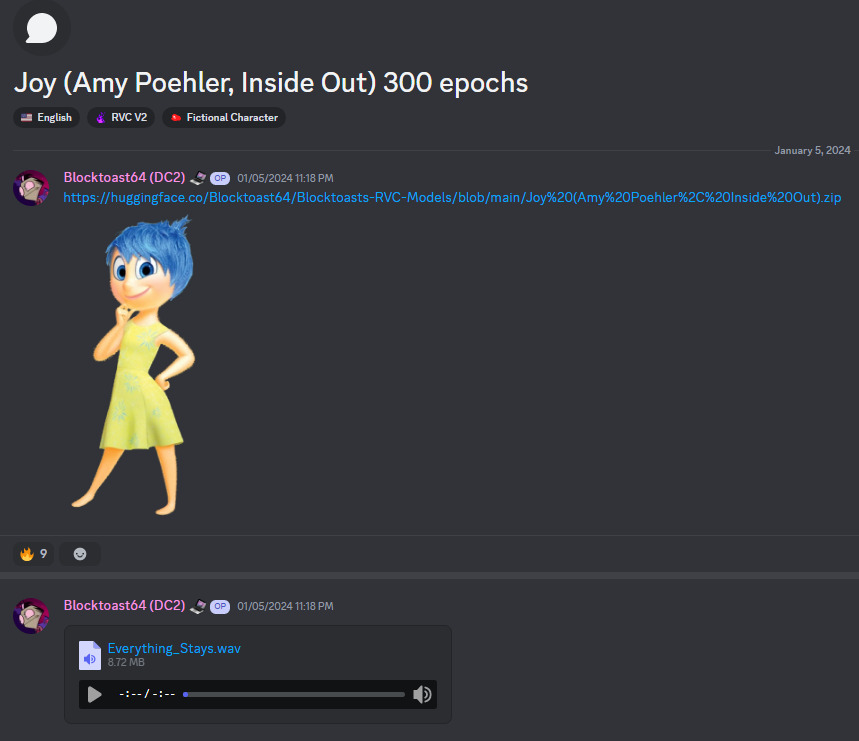
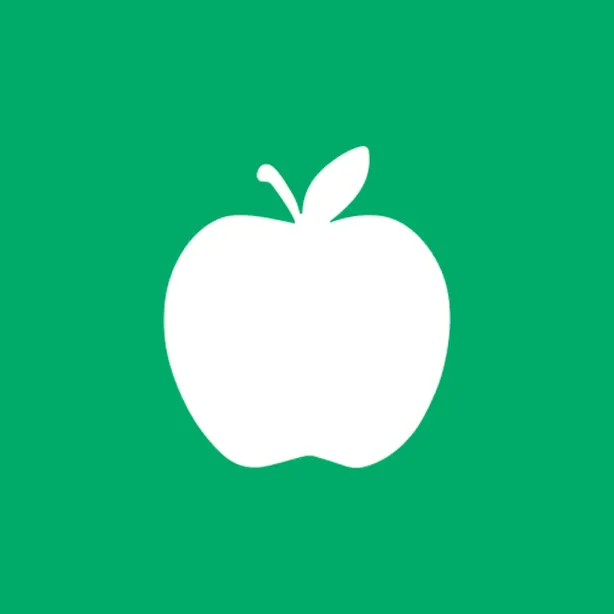
- This is a Discord bot developed by the IA Hispano team.
- It searches the models uploaded on every RVC/AI Hub Discord server.
- There's also its web version. Has less models but offers direct download & the Hugging Face link.
#
#
1. Enter the channel
- If you haven't already, join AI Hub here.
- Head over to the
#search-modelschannel.
#
#
2. Type command
# In the chat:- Type
/search - Select the Applio command
- Type the model
- Send the message
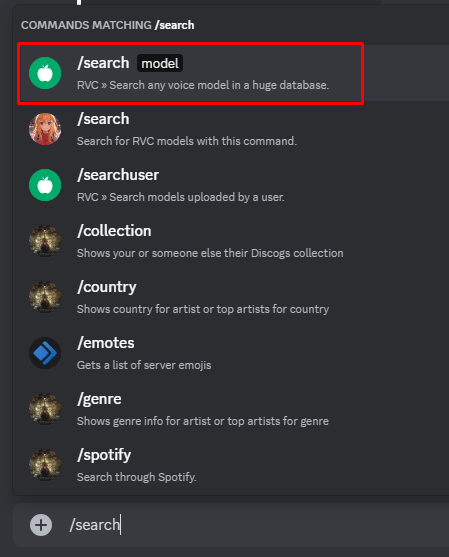
- Type
#
#
3. Download
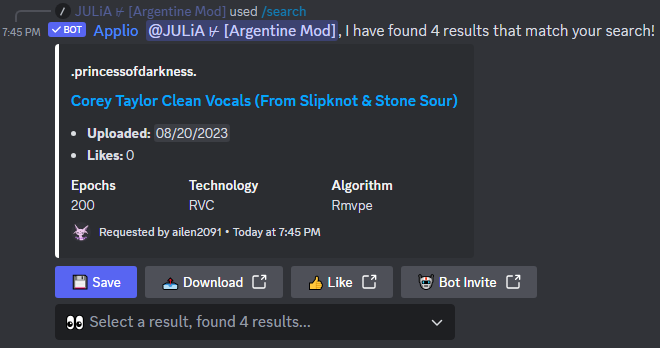
📤 Click
Downloadto download it.🔗 To get its link, right-click
Download Model& tapCopy link.👀 If there are multiple models, click the
Select a resultbar to see the others.👍 Press the
Liketo support the creator & offer feedback.💾 With the
Saveone the bot will DM you said search result.
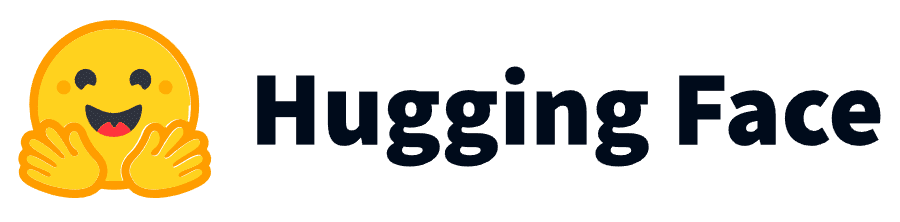
- This is a free & open-source platform for storing AI models, interactive AI apps, & datasets.
- Here's where people usually store their RVC models.
#
Go to the models page & search the model in the
Filter by namebar.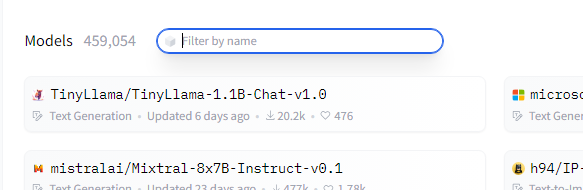
Click the model & go to the
Files and versionstab.To download it, click the download symbol ( ) on the right of the .ZIP file.
If you need its link, right-click it and copy the address.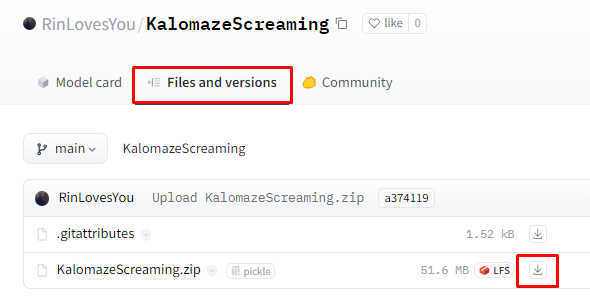
#
In case there isn't a .ZIP.
Download the correct files of the model. Then if you need its link, upload it to HF.
#
#
If you couldn't find one, you have 3 options:
- Make the model yourself
- Pick a different one
- Comission a model maker to make it for you
#
#
Uploading to Hugging Face
-
-
#
1. Zip the model
Select the correct .PTH & .INDEX & zip them into a .ZIP file.
Ensure it's .ZIP & not .RAR or .7ZIP.
#
#
2. Log in
- If you haven't already, create an account & log in.
#
#
3. Make repository
Once logged in, tap your profile on the upper right corner, & then
New Model.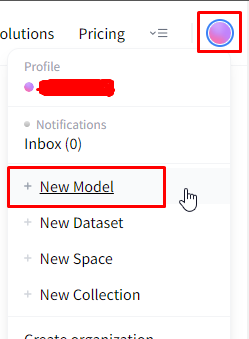
In
Model nameyou name the repo as you want.Make sure License is set as
openrail& the repo is set asPublic.Once done, hit
Create model.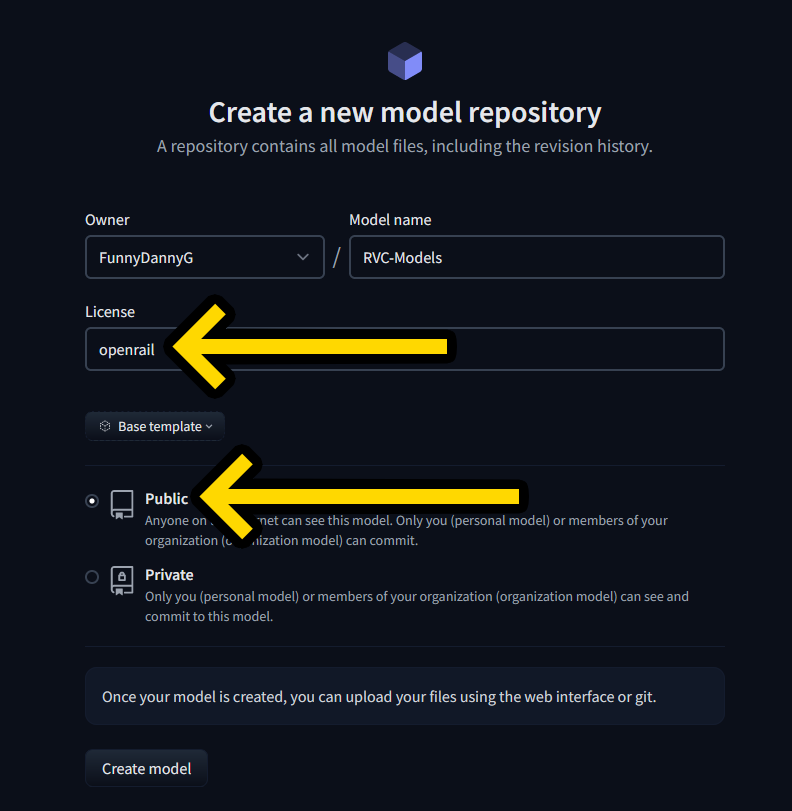
#
#
4. Upload model
It will redirect you to the repo.
Go to theFiles and versionstab on the center, click+ Add fileon the right & thenUpload files.
Tap the upload box & submit the ZIP. Or just drag & drop.
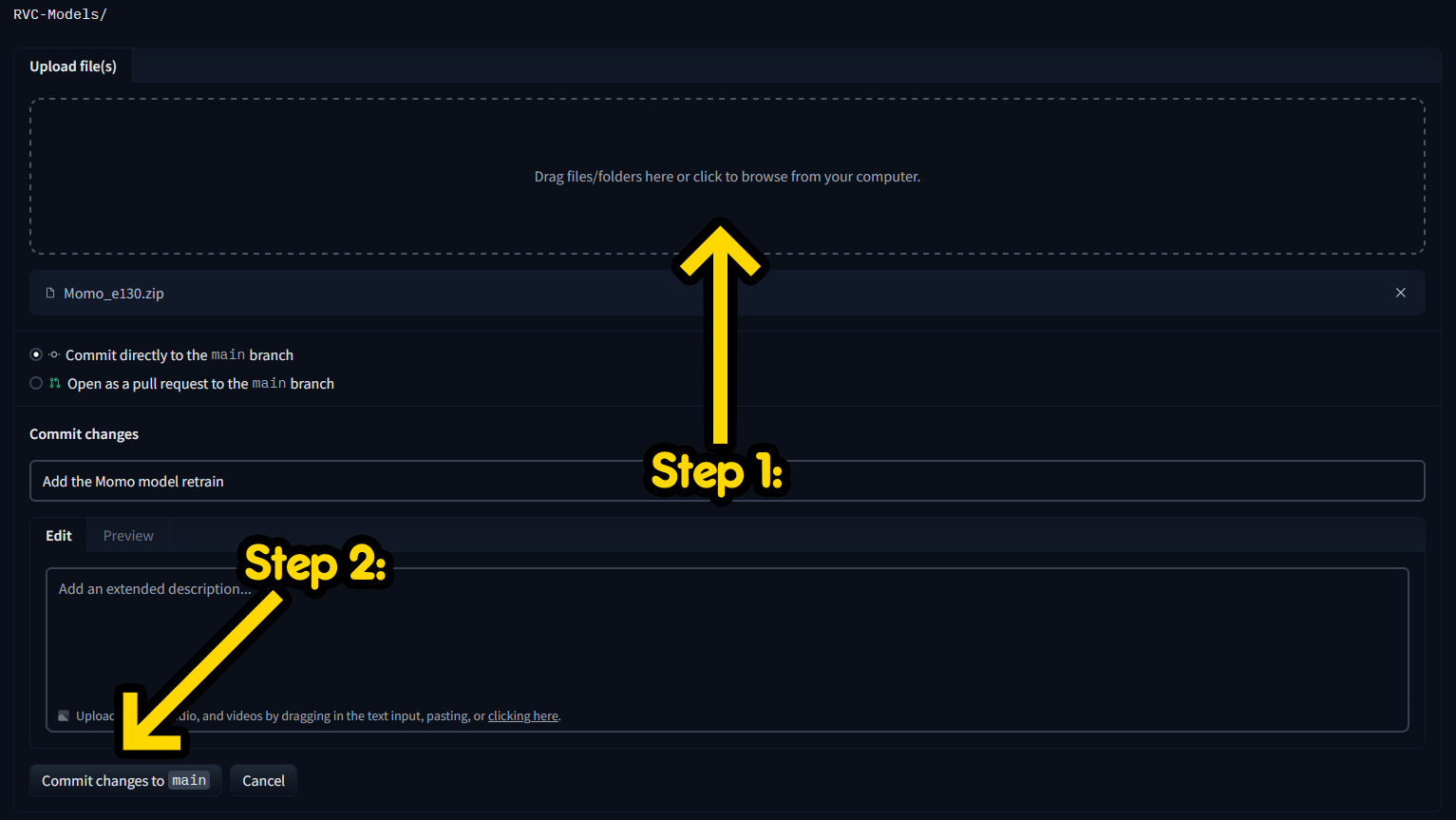
Tap on
Commit changes to main& the model will begin to upload.
#
#
5. Copy link (optional)
Once it's done, it will redirect you to the files list.
So if you need its link, right-click the download button ( ) of the .ZIP file on the right, and click
Copy Link.